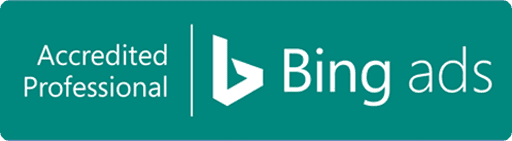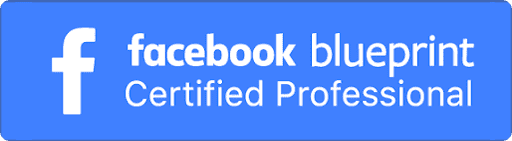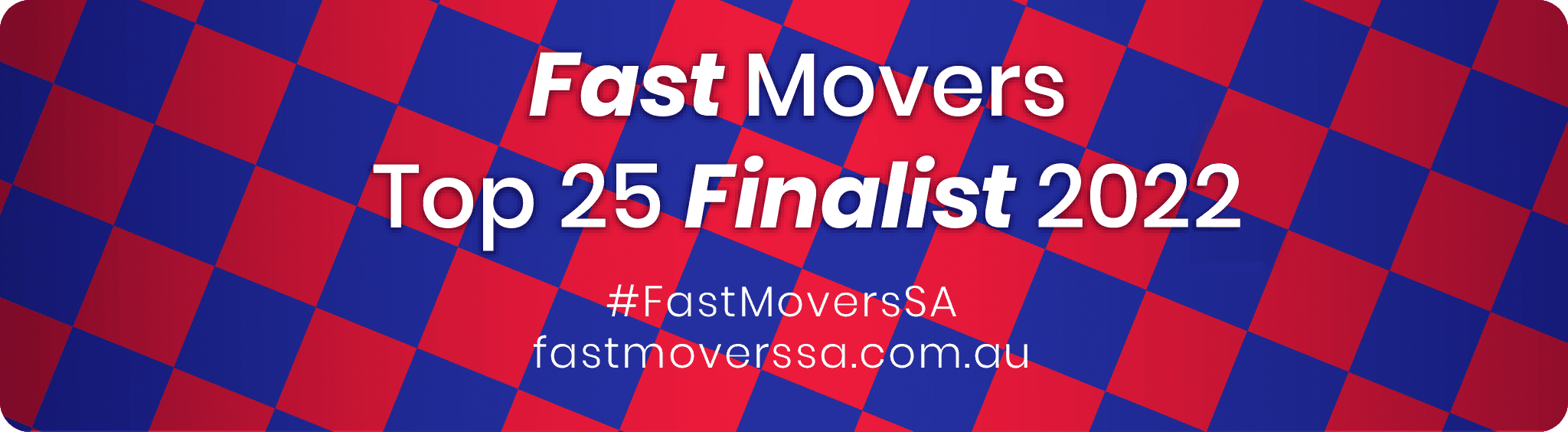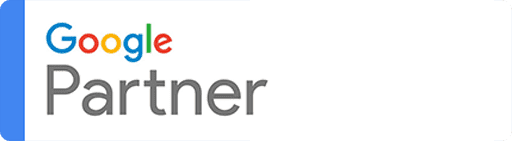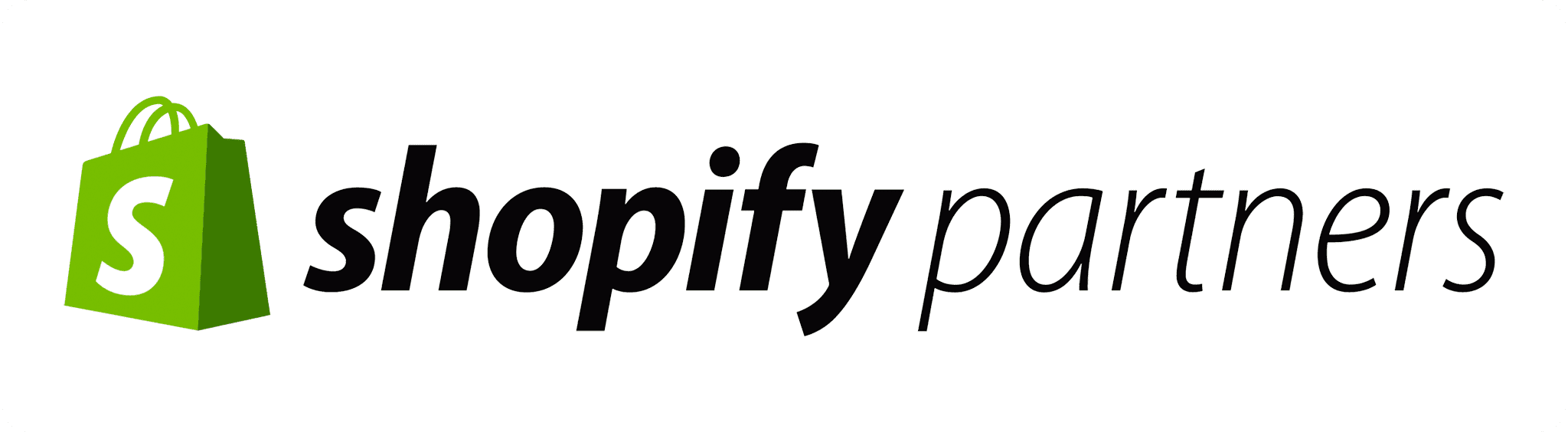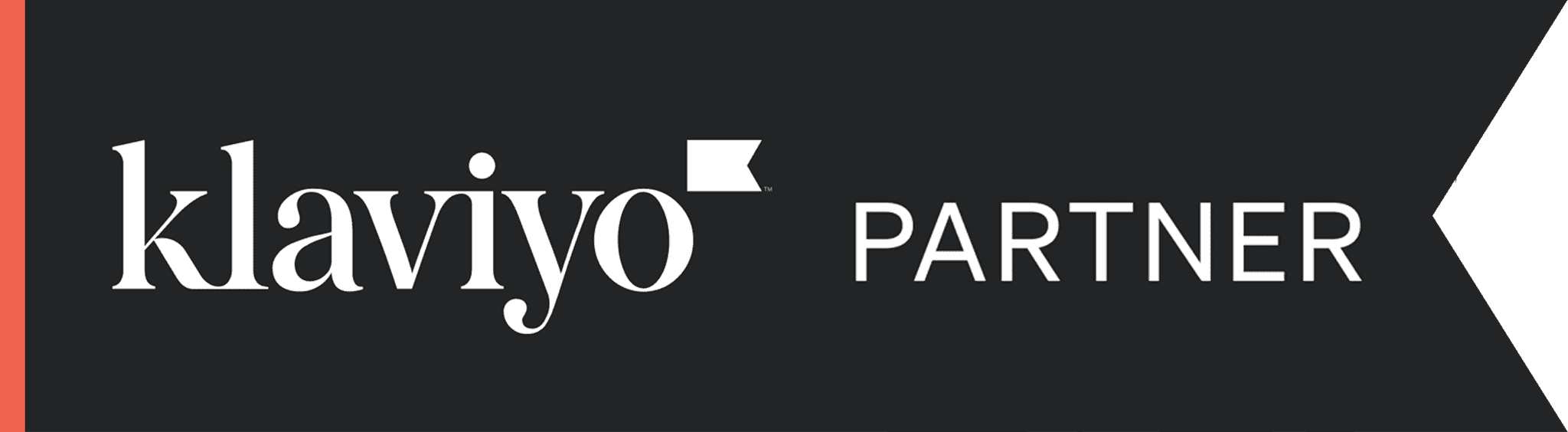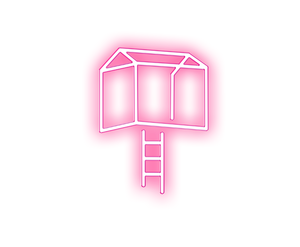Ready to get your hands dirty with some Facebook Advertising?
Facebook Advertising for real estate is the perfect way for you to reach your audience for less money. It is very likely that most of your potential buyers for a property will be on Facebook during their search for the perfect home. As a result, Facebook Advertising is your perfect opportunity to reach them, drive awareness and interest and ultimately reach your clients goals.
The bidding options for Facebook ads have changed slightly over time. They are now at a point where they are now more useful than ever; even thought of as the most powerful advertising engine of our time.
Your choices for controlling bidding and budget are as follows:
- what you’re optimizing your ads for
- how you’re being charged
- whether you’re using automatic or manual bidding.
Let’s start by showing you how to set up bidding for your ad campaign.
Step 1: Choose your objective
To start you’ll need to choose your objective for your campaign. There is a large range of objectives to choose from, including website clicks, conversions and video views.
Below is an example of the stage of creating your ads which you will see. This is where you can choose your objective.
Select your campaign objective and then click ‘Set Audience & Budget’ to continue.
Step 2: Define Your Audience
Like all ad campaigns, you will need to decide on your audience break down too. If this isn’t your first rodeo, or you are doing these often, we would advise saving audiences. The audience definitions on the right hand side are formulated by Facebook, so it’s often a great idea to follow their recommendations.
Now for all properties, you should be easily able to identify the location and age of your audience. However, on specific properties you may find a fantastic opportunity to look into detailed targeting. We’ve used the term ‘real estate’ as an example, but you can use whatever keywords you want. You can have one or 40 keywords if you want! As you can see, Facebook actually provides you with a fantastic array of related interests, and provides you with the total numbers of people who you could reach with a specific interest. These are global stats however, not broken down by whatever location you have chosen. You will see on the right hand side after you have selected an interest, how many people are interested.
Remember, the narrower the targeting, the more likely you are to reach the right people, even if the audience size is smaller.
Step 3: Choose your Placement
Facebook has a number of different placement options for you to choose from. Facebook has an option for Automatic, which shows your ads where they are likely to perform best.
Alternatively you can opt in to edit your placements, where you can choose for Facebook only, or include Instagram and the extended Audience Network.
Step 4: Allocate Your Budget
Almost there! The last point before setting bidding options, simple decide how much money you want to set and how you want to spend it.
Before dropping $10k on an ad, it’s great to do some A/B testing on a few different ads at a smaller amount (between $10-50), then compare each ad to decide which one is best to move forward with.
Step 5: Optimization Of Your Ad Delivery
Facebook defaults to the goal you selected for the ad campaign, such as Link Clicks to Your Website, Video Views, Impressions, or Daily Unique Reach. When Facebook optimizes your ad, it shows the ad to the people who are most likely to take that particular action.
If you change any of the options in the screenshot above, like optimization for ad delivery, ad scheduling and so on, your daily reach is likely to change also. Test this out by changing the “Optimization for Ad Delivery” and see which one seems to change the daily reach in your favour, and then assess against various combinations of bid amount, when you get charged, and so on.
For those who are interested in spicing things up for there campaign, then there is two customisation opportunities here that we highly recommend.
- Ad Scheduling: This gives you the ability to choose the days and times in which your ad is being shown. If you know when your ideal audience is likely to be looking at this content, then it’s a fantastic way for you to ensure your budget is spent on reaching the people you really want to reach.
- Delivery Type: This functionality is about how you want your ad budget to be spent. Standard means that your ad is shown evenly throughout the day, whilst accelerated allows for the budget to be spent as it naturally would, which often means the budget is spent a lot quicker! Up to you, depending on the sales format of a property.
- Bid Amount: You can choose automatic or manual for the bid amount for your Facebook ad. For the sake of assisting beginners with getting some results, the bid amount defaults to automatic. Bids are based on the action you want people to take. You can optimize around the goal. For example, based on your average conversion rate from your Facebook ads, and the value of that conversion to you, you can work out a ROI that works for you. Facebook will give you a bid range, and a suggested bid. For most, you usually want to bid in the middle of the range of what Facebook suggests, and you’ll see the reach changing on the right as a result of your choice. For the most part you usually pay lower than your bid amount. As mentioned on socialmediaexaminer.com, “You can bid higher to make sure your ad is seen more. Or you can bid lower if the click is worth less than the amount Facebook suggests, which is a way to decrease costs. However, if you bid too low or are out of the range, your ad won’t be seen at all.” If you are going with manual, then make sure that you are checking this regularly across the course of your campaign for optimal results.
Step 6: Create and Run Your Ad
Once your ad campaign details are set, you are ready to get onto actually creating your ad!
You can choose from promoting a post you’ve already publishing, or you can create a new one. If you are creating a new ad, then there is many formats to pick from, as you can see from the screenshot below.
You can then progress through to adding your image/s, video or other media, then proceed to choosing your page and text. Below is an example of what the Facebook dashboard looks like. You can choose your Facebook page and even your Instagram Account if you have chosen this and it is connected to your Facebook page account. You can then choose a URL, your headline, description, link title and description and a call to action (picture below as “Learn More”).
Bonus Step: Review and Refine
Your Ad Manager will be your best friend once your ad is approved. Here you will be able to see the progress of your ads and have the ability to refine. During and after each campaign, ensure that you are reviewing and refining for effectiveness. Sometimes only reviewing at the end is too late and means that you won’t be getting the results you need.