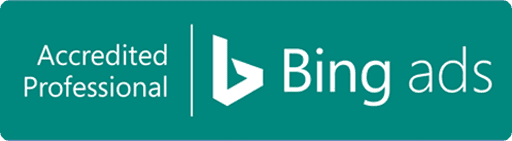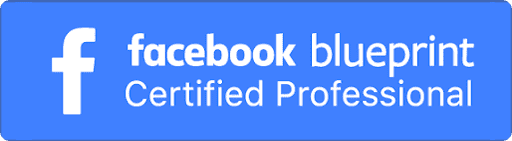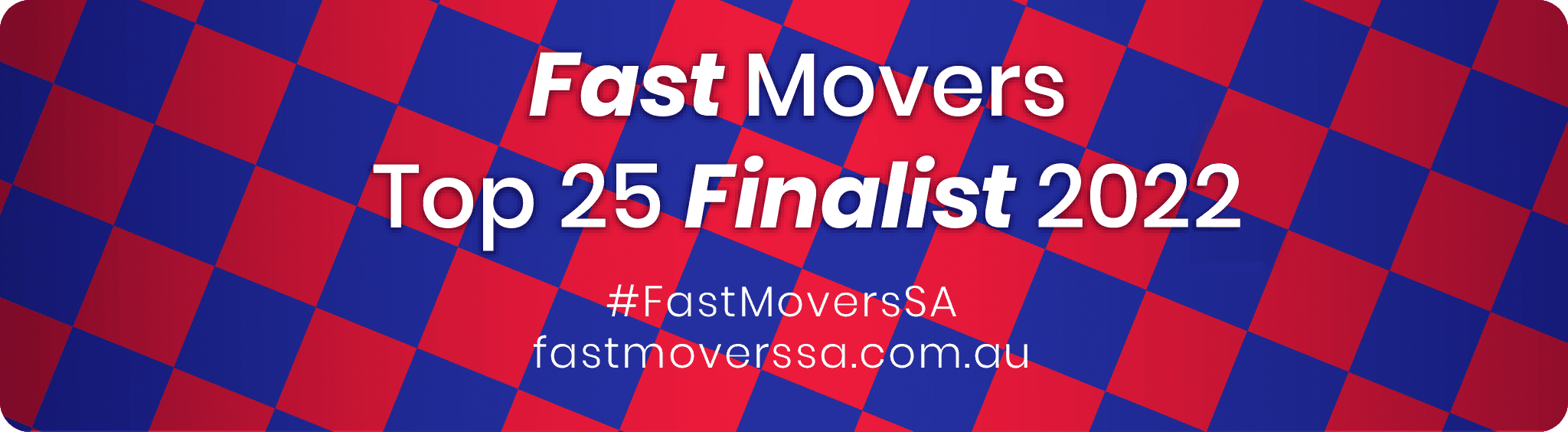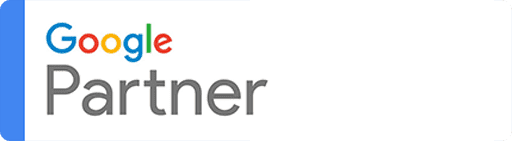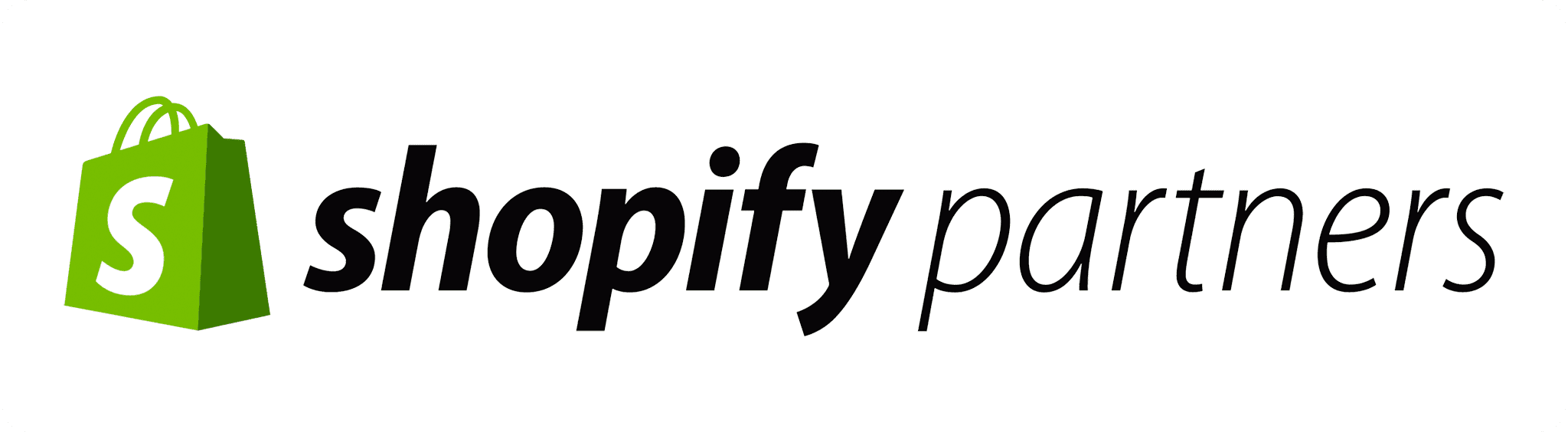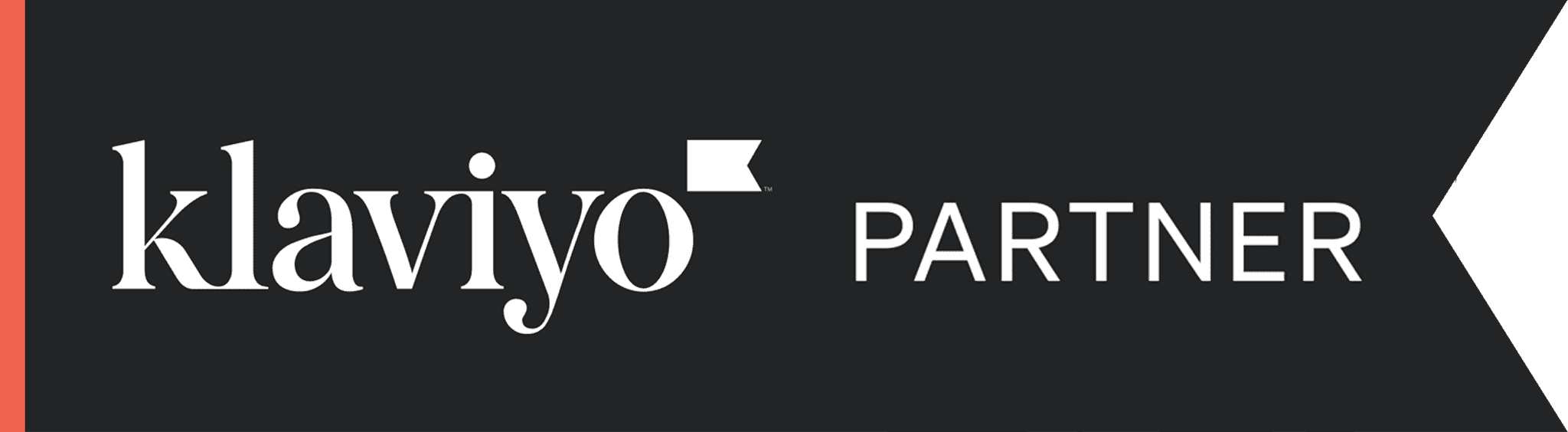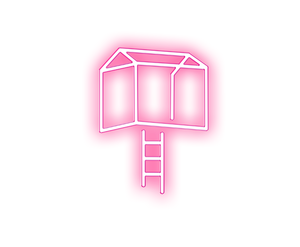The process of publishing to social media via knackmap is really simple – and we are hoping that this blog will make it even more so!
Once you reach our dashboard, you will see the screen below. This is our dashboard. You will see a publish button on the top to the right, as well as a publish button on the left hand panel. By clicking on either of these, you will get to the publish a post image above.
When it comes to creating your post, all you need to do is follow the steps below (the numbers match up with the numbers in the main image 🙂 ):
- Select your accounts: you can choose any of the accounts that you have added to knackmap.
- Add your copy and link: add the text for your post to the text area. If you want to create a link style post, then add the URL to the box and shrink it (otherwise, simply add the link to the text area above it).
- Add your image/video/GIF: where the number 3 is there is 3 buttons; a GIF button, a camera button and a video button. The little example image shown in the image is where your selected image will show.
- Check your preview: where the preview button is, you can click on the icons to see a preview (this will show across all accounts). TIP: Change the text specifically for each channel by clicking on the text in the preview. Want to have hashtags only on instagram or twitter? When you change the text in this area it will update for only that channel meaning you can get a tailored post on each channel, without having to re-upload your post.
- Select your time and date: a drop down will appear, allowing you to select a time and day, which is based on your computers timezone.
- Schedule your post! If you haven’t changed the time, it will post now. If you have, it will be scheduled for that time.
There we have it, the simple process of publishing or scheduling a post on knackmap.
Want to see it more visually? Here is a quick video we made to help!