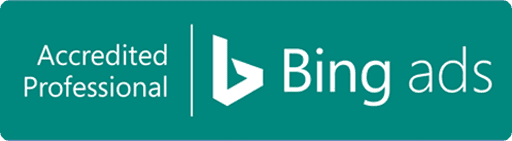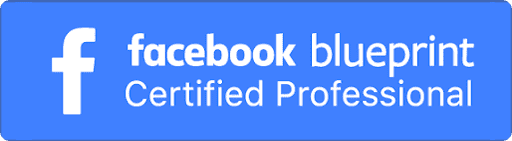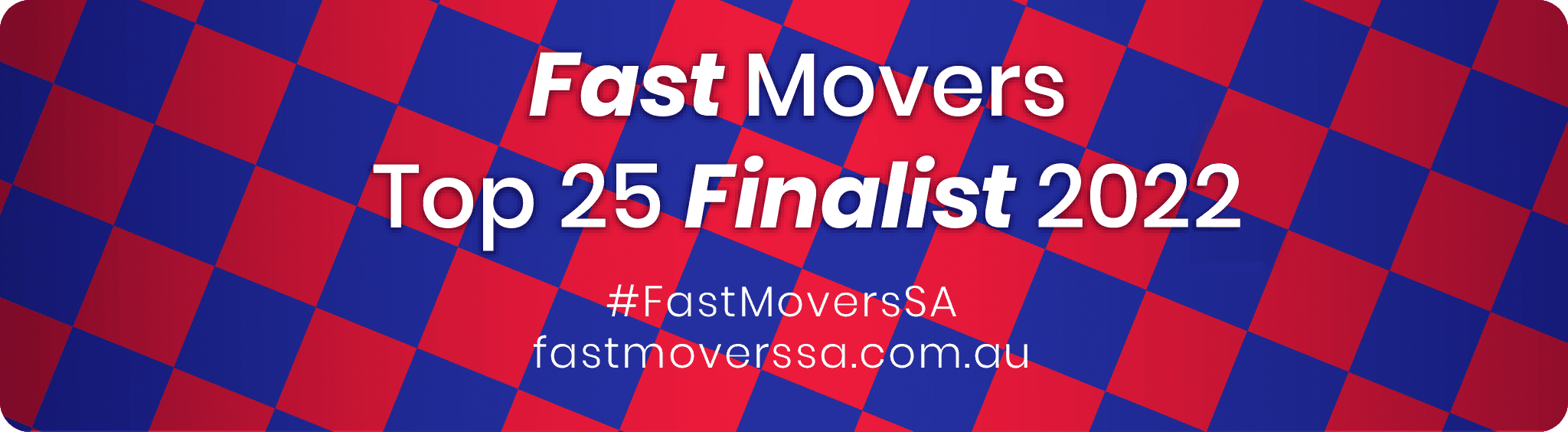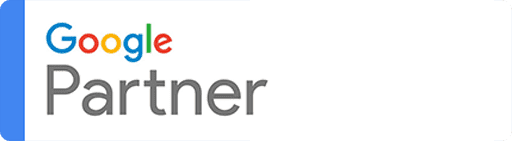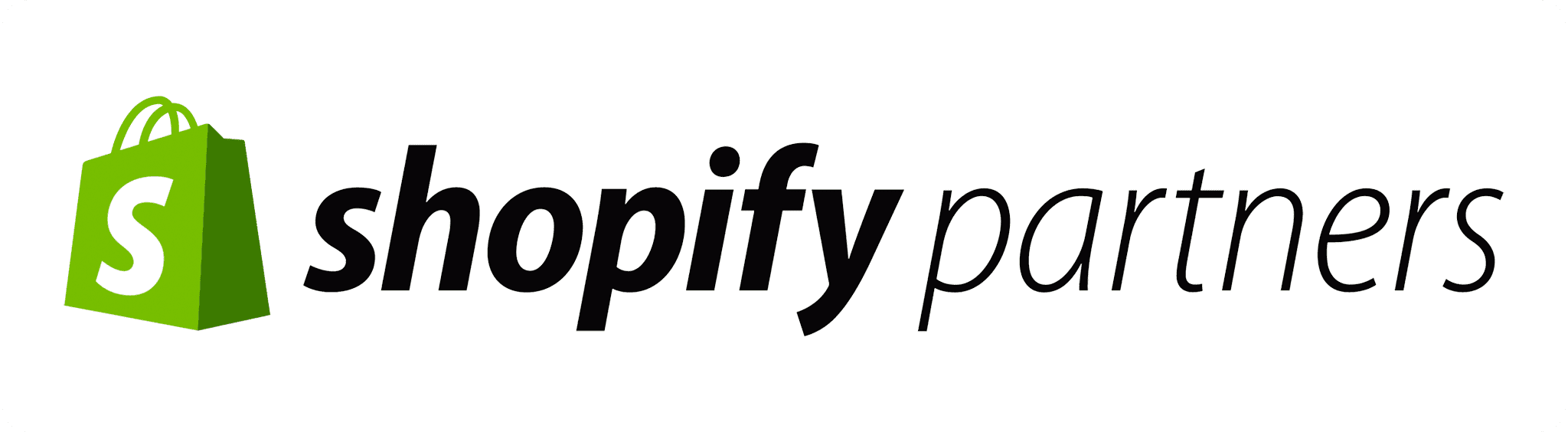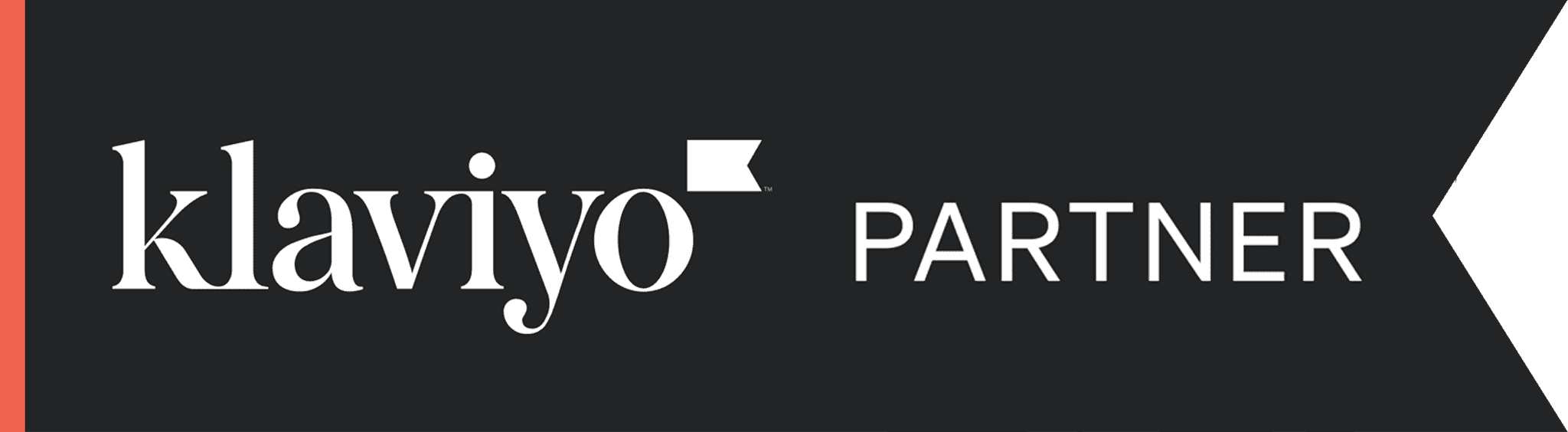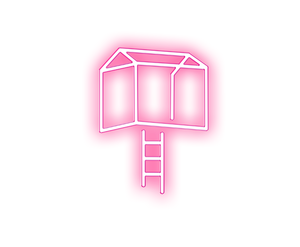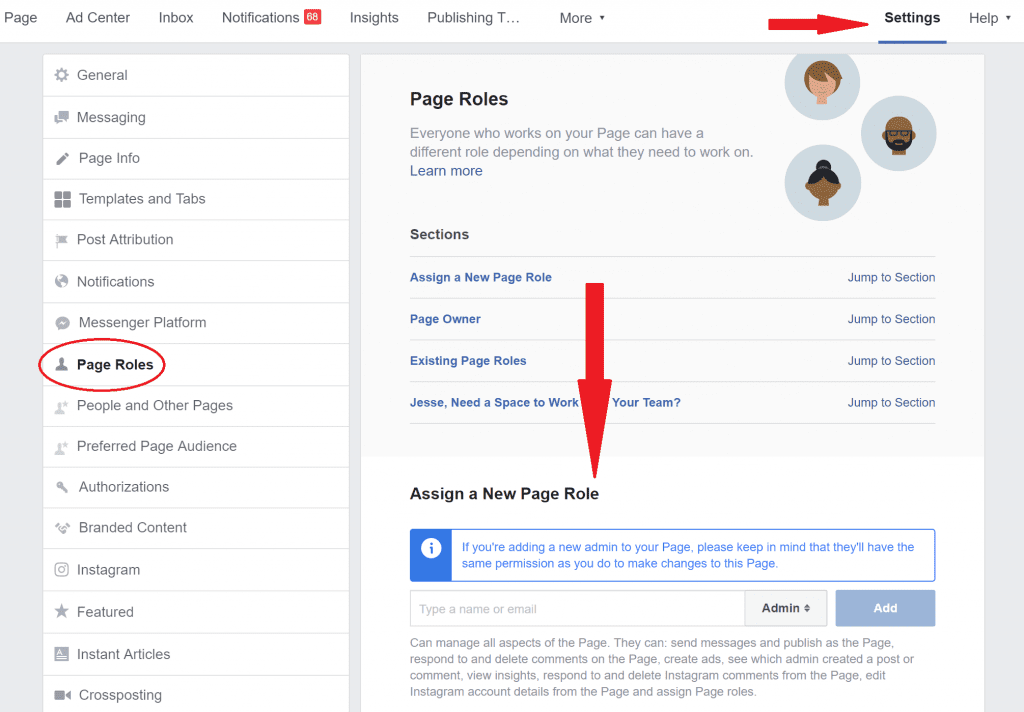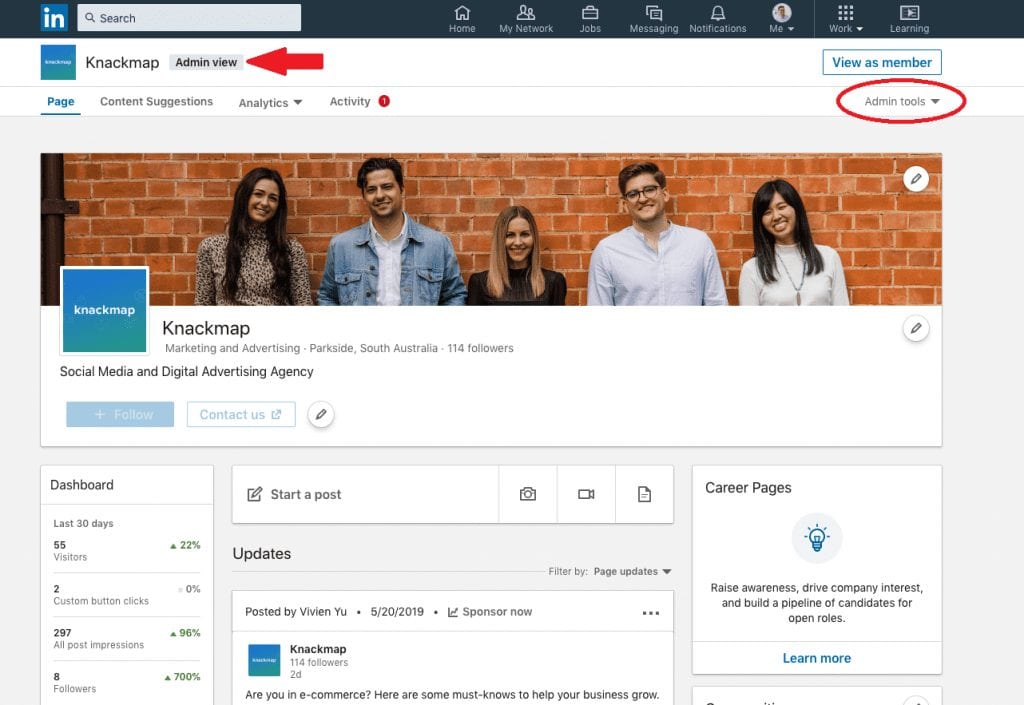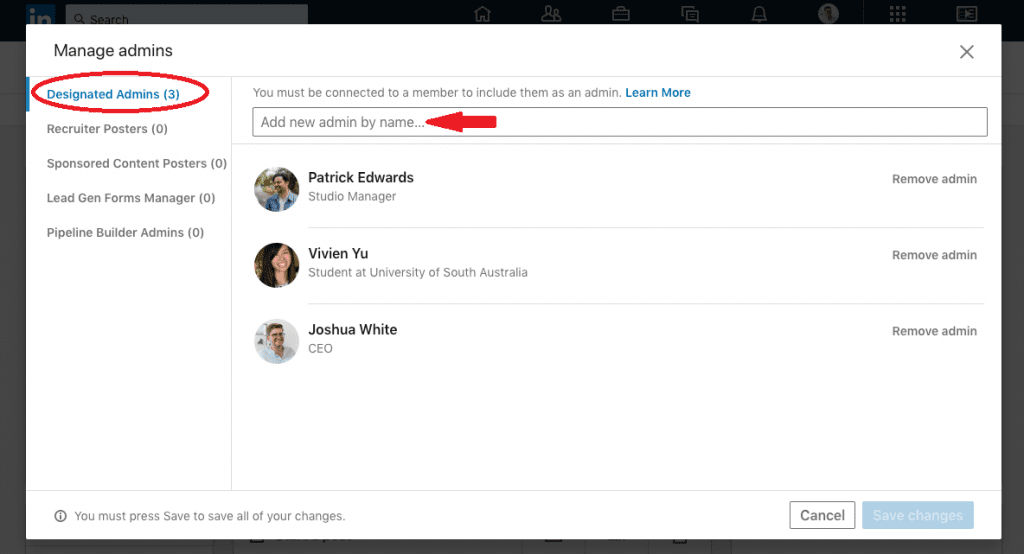Depending on the type of campaign that we’re running, we may also need access to your social channels for organic advertising, this way we can combine paid and organic advertising across your social media channels.
The following are some useful step-by-step guides on how to share your social accounts with us at Neon Treehouse. Some simply require a username and password but for others, you might find our step-by-step guides helpful! We’ve covered Facebook, Instagram, Twitter, Pinterest and LinkedIn, simply skip to the specific platform that applies to you.
You can have many different devices operating a single account, so don’t be concerned about relinquishing all control to us, you’ll still be in the driver’s seat.
For Facebook, we’ll need admin access to be able to operate your account on your behalf, just follow the easy steps below to get started.
Step 1:
Go to your Facebook Page and click the ‘Settings’ option at the top of the page. Then, click ‘Page Roles’ down the left-hand side. Next, go to the ‘Assign a New Page Role’ section and add hello@neontreehouse.com as an admin.
It’s important to note at this point that we treat your privacy very seriously! Our access here is simply to facilitate creating a Business Manager and setting up your campaigns (should you not already have one), we can allow access for Neon Treehouse as an agency and remove this degree of personal control for ourselves once the setup has been finalised.
If you have any issues with this approach or have any questions please ask.
For Instagram, we just need your username and password as you can have multiple devices using the same account, and can change back and forth.
You can find your login credentials by going to ‘Edit Profile’ on your page, and you can check your password under ‘Privacy and Security’ in settings
Note: Instagram and Facebook ad accounts are both operated through the Facebook Business Manager program as assets. If you are currently using or would like to set up a Facebook Business Manager to operate Facebook and Instagram Ads, click here.
For Twitter, we need your username and password, both of which can be found by clicking on your profile and heading to ‘Settings and Privacy’
Pinterest is the same as Twitter and Instagram, you can easily find account information by clicking on your picture on the Pinterest website.
Step 1:
Sign into your LinkedIn page as an admin as shown below, and click on ‘admin tools’ at the top right of your LinkedIn homepage. And then select ‘page admins’.
Step 2:
Make sure that ‘Designated Admins’ is selected and then input the name of the connection that you would like to make an admin for your page, such as Josh White.
If you already have Josh as a connection on LinkedIn you can add him as an admin.