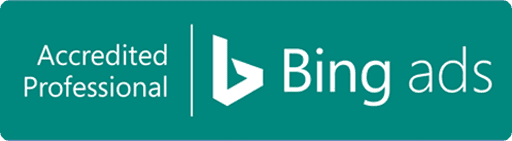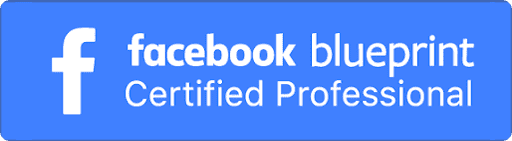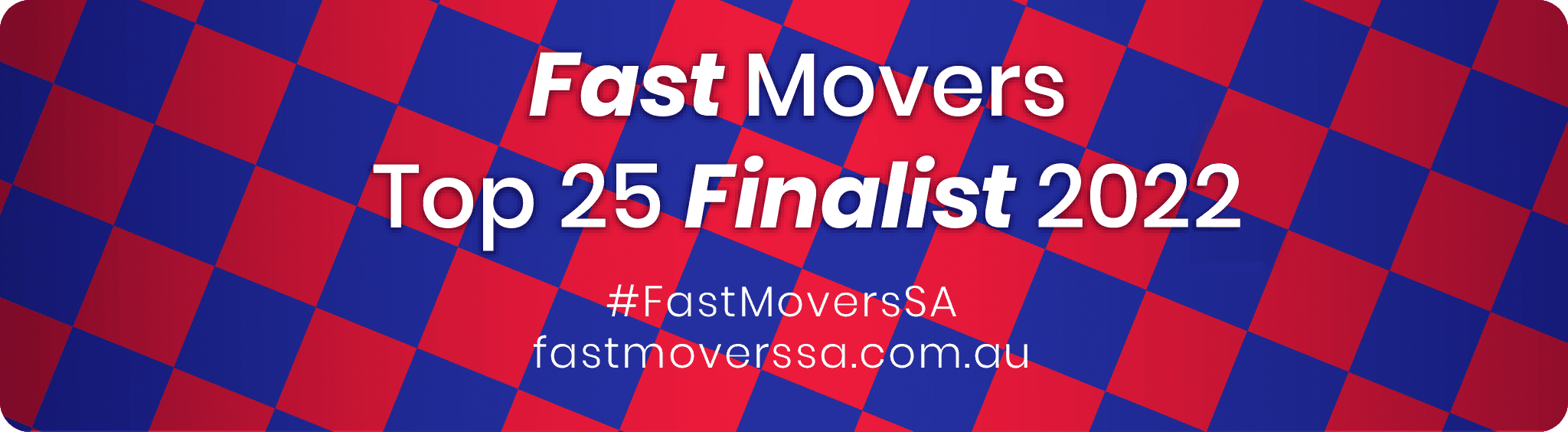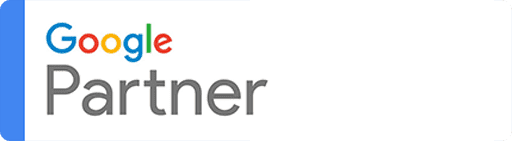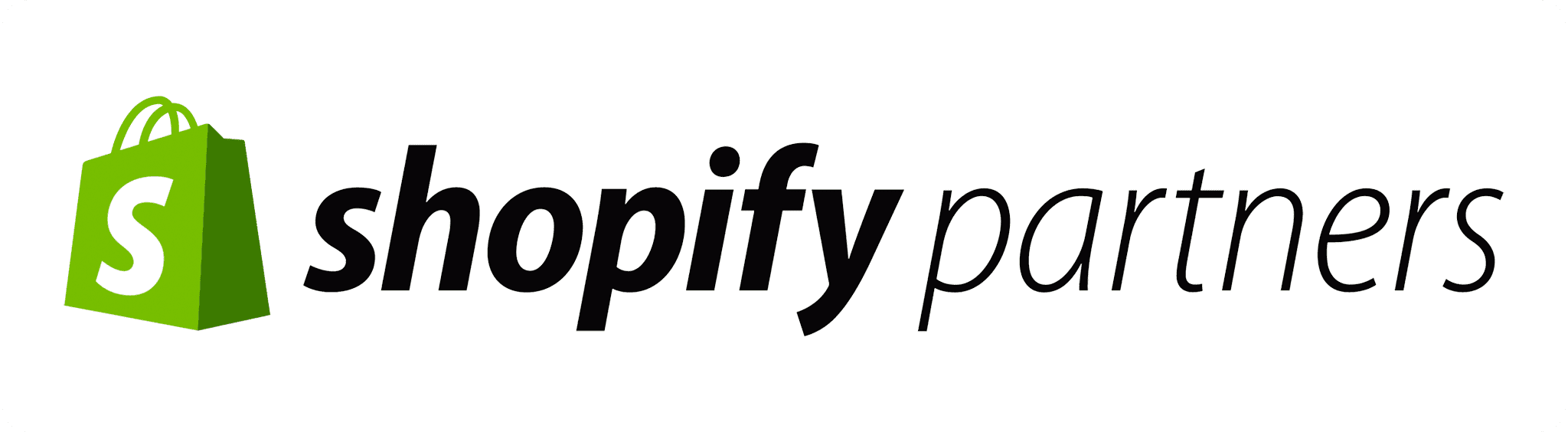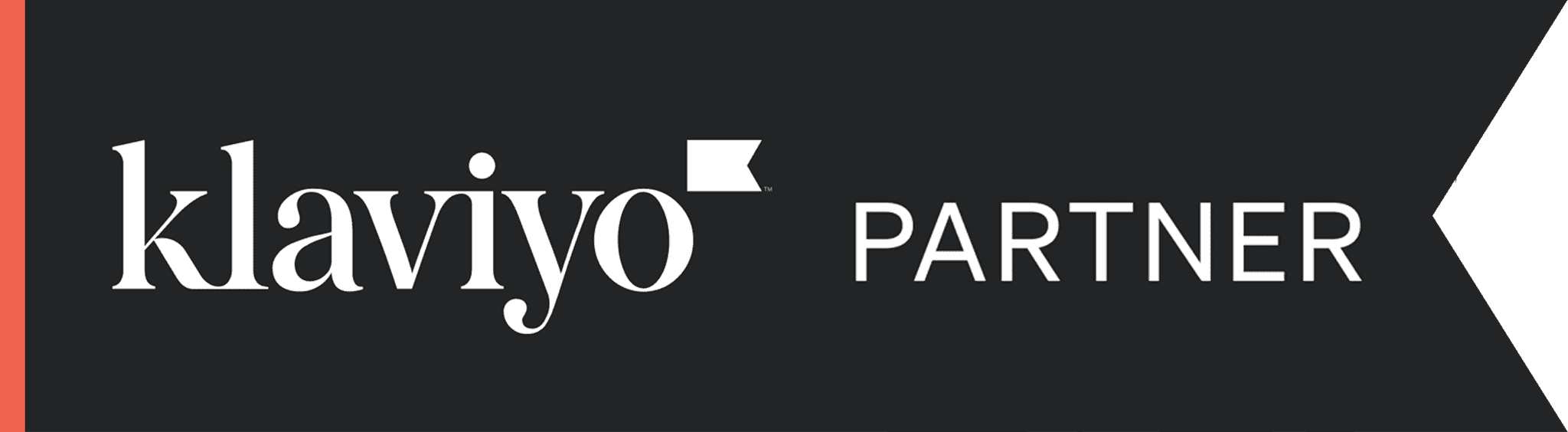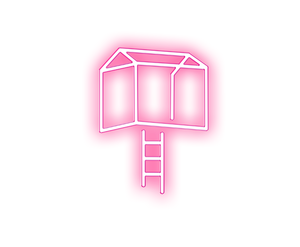Ready to get your hands dirty with some Facebook Ad Bidding?
By taking you through to process of ad bidding, you’ll find that Facebook ad bidding is the perfect way for you to reach your campaign goals for less money.
The bidding options for Facebook ads have changed slightly over time, to a point where they are now more useful. Facebook set bidding up to show you the best way to bid for optimal returns.
Your choices for controlling bidding and budget are as follows:
- what you’re optimizing your ads for
- how you’re being charged
- whether you’re using automatic or manual bidding.
Let’s start by showing you how to set up bidding for your ad campaign.
Step 1: Choose your objective
To start you’ll need to choose your objective for your campaign. There is a large range of objectives to choose from, including website clicks, conversions and video views.
Below is an example of the stage of creating your ads which you will see. This is where you can choose your objective.
Select your campaign objective and then click ‘Set Audience & Budget’ to continue.
Step 2: Define Your Audience
Like all ad campaigns, you will need to decide on your audience break down too. If this isn’t your first rodeo, or you are doing these often, we would advise saving audiences. The audience definitions on the right hand side are formulated by Facebook, so it’s often a great idea to follow their recommendations.
Remember, the narrower the targeting, the more likely you are to reach the right people, even if the audience size is smaller.
Step 3: Allocate Your Budget
Almost there! The last point before setting bidding options, simple decide how much money you want to set and how you want to spend it.
Before dropping $10k on an ad, it’s great to do some A/B testing on a few different ads at a smaller amount (between $10-50), then compare each ad to decide which one is best to move forward with.
Step 4: Optimization Of Your Ad Delivery
Facebook defaults to the goal you selected for the ad campaign, such as Link Clicks to Your Website, Video Views, Impressions, or Daily Unique Reach. When Facebook optimizes your ad, it shows the ad to the people who are most likely to take that particular action.
If you change any of the options in the screenshot above, like optimization for ad delivery, ad scheduling and so on, your daily reach is likely to change also. Test this out by changing the “Optimization for Ad Delivery” and see which one seems to change the daily reach in your favour, and then assess against various combinations of bid amount, when you get charged, and so on.
Note: For local awareness ads, available only in Power Editor, your only optimization option is Daily Unique Reach. Local awareness ads are only shown on mobile devices. (see more information on this here)
Step 5: Set a Bid Amount
You can choose automatic or manual for the bid amount for your Facebook ad. For the sake of assisting beginners with getting some results, the bid amount defaults to automatic.
Bids are based on the action you want people to take. You can optimize around the goal. For example, based on your average conversion rate from your Facebook ads, and the value of that conversion to you, you can work out a ROI that works for you.
Facebook will give you a bid range, and a suggested bid. For most, you usually want to bid in the middle of the range of what Facebook suggests, and you’ll see the reach changing on the right as a result of your choice. For the most part you usually pay lower than your bid amount.
As mentioned on socialmediaexaminer.com, “You can bid higher to make sure your ad is seen more. Or you can bid lower if the click is worth less than the amount Facebook suggests, which is a way to decrease costs. However, if you bid too low or are out of the range, your ad won’t be seen at all.”
If you are going with manual, this means that you will probably want to make sure that you are checking this regularly across the course of your campaign, so as to refine and increase likelihood of a great result for your campaign.
Step 6: Schedule Your Ad
You can run your ad constantly or schedule it to run only during certain times (only available in lifetime budget).
Only want to speak to people at night? Easy, just choose the nights and the times under ad scheduling.
Step 7: Choose the Delivery Type
Standard or Accelerated…which one works best for you?
Most of the time you’ll want to go with standard, however, sometimes you are wanting to spend your money as quickly and as often as possible, for example a last minute ad for a flash sale, open inspection or webinar.
Step 8: Create and Run Your Ad
Once your ad campaign details are set, you are ready to rock and roll! Submit your ad for approval at the bottom of the form.
Bonus Step: Review and Refine
Your Ad Manager will be your best friend once your ad is approved. Here you will be able to see the progress of your ads and have the ability to refine. During and after each campaign, ensure that you are reviewing and refining for effectiveness. Sometimes only reviewing at the end is too late and means that you won’t be getting the results you need.